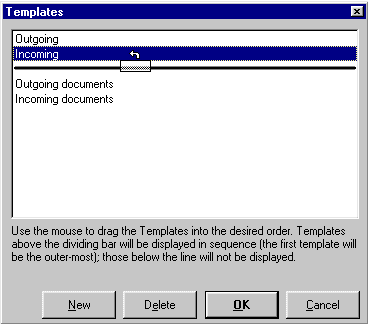|
Once you have clicked on the template you wish to move, keep the left mouse button depressed and drag the template above the black line. |
|
Place the highlighter in the list above the black line to position the new template. If you want the New Template to appear in an innermost position on screen place the highlighter on the black line. For the outermost position place the highlighter on the existing template name at the top of the list. For any other position place the highlighter over an existing template name. Once the highlighter is in the correct position let go of the left mouse button. Once you have let go of the left mouse button the new template should appear where you positioned it in the list. Tip:You can access the Template Properties by double-clicking the template name. Once you have finished click on the 'OK' button. If you have an existing template but would like to take it off screen without deleting it, just highlight the template from above the black line and drag the existing template below the black line. Next time you want to use the template just drag it back above the black line. |